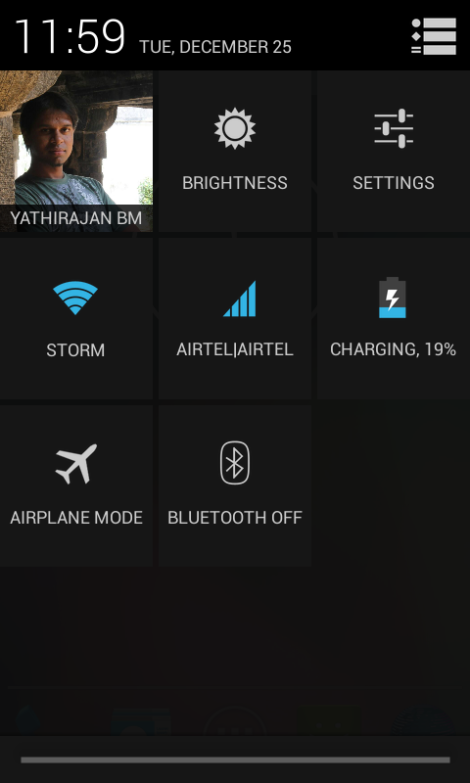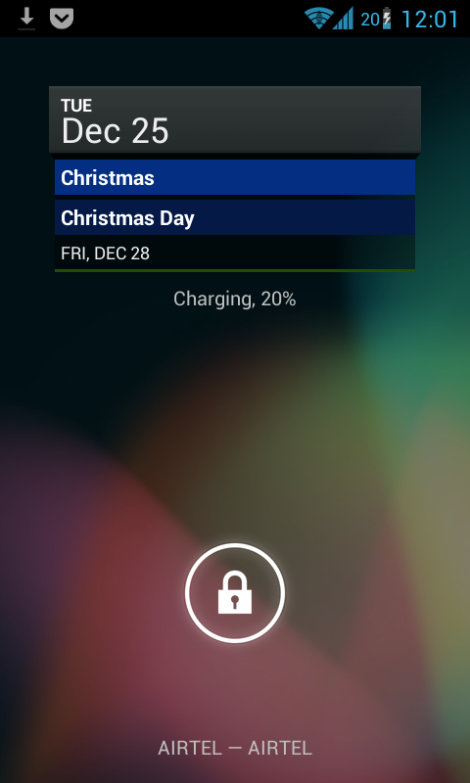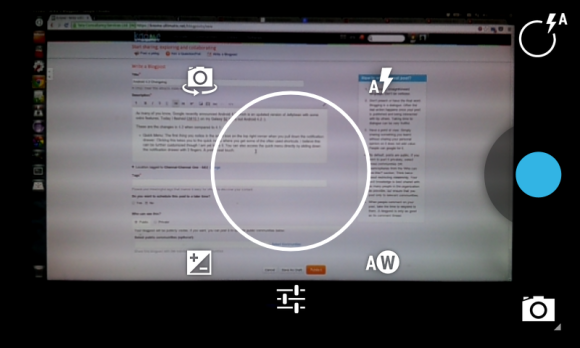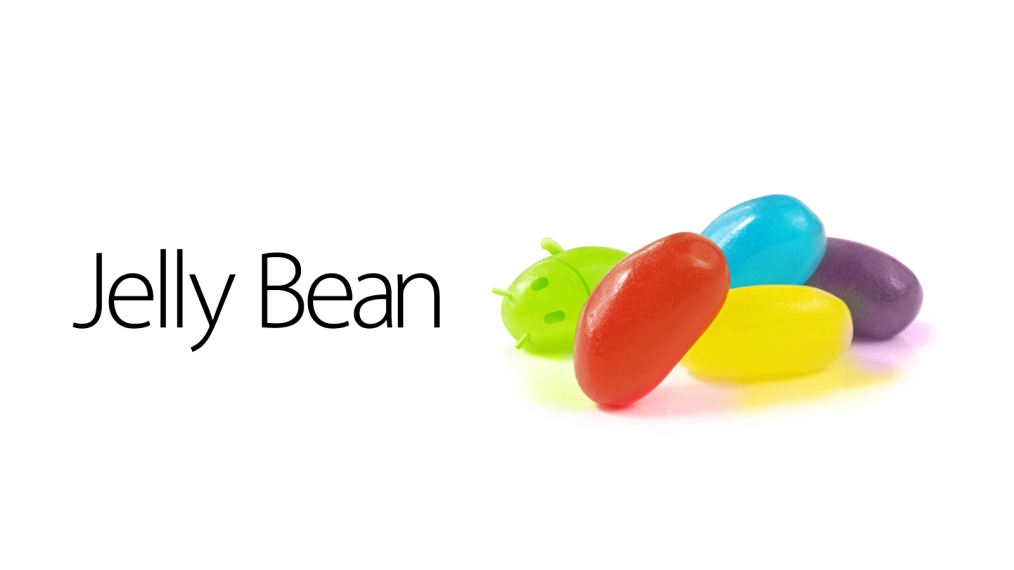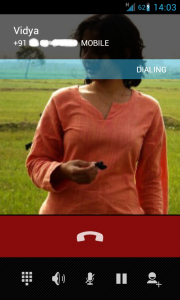This is my review of some of my favourite Android apps. This list also includes many apps which are exclusive to Android and should be tried by people who have recently switched to Android from iPhones.
My Personal List of Must Haves:
Tasker (Complete Phone Automation): This is not a free app. But if there is one app which I would ask every Android user to buy, then that would be Tasker. The number of things you can do with Tasker is perhaps only limited by your imagination. Here are some of the things I use Tasker for and this is only a subset of what Tasker can do:
- Make my phone go Silent whenever I connect to my University WiFi. It becomes normal when I come out of the WiFi range. (Need not even be connected to the WiFi). You could also have it location based and in that case Tasker would use your GPS signal.
- Switch off Autorotate, Dim the Display and Reduce Ringer volume in the night: The autorotate off in the night is useful when using the phone lying in bed and the Dim Display and the reduced Ringer and notification volume makes sure I don’t get irritated if someone does call.
- Send Automatic Text Message to specified number when you reach work (or any place you like): I used to use it when I used to work to let my parents know that I have reached safely.
- Send Automatic Text Message when you leave a place: You could use it to let your parents or your roommate know that you have started from work and would be home soon.
- Switch Off Display going to sleep when a particular app is open: Suppose you are reading a novel or navigating around using the map on your phone, you wouldn’t want to keep touching the phone constantly just to keep the screen awake. Tasker can help you out there.
- Switch Off Mobile Data, WiFi, Reduce Screen Brightness when Battery level goes below a set percentage level: Saves battery and makes sure your phone doesn’t die on you unexpectedly.
- Tons of other uses such as setting your Calendar entry, Setting alarm when something happens, Run scripts based on some trigger, Call a particular number when something happens and more.
PushBullet: Another of my must have apps. Especially for people who are generally sitting in front of a computer and often forget checking their phones (I am one of them). This app sends all your phone notifications to your computer with the help of a chrome extension. So anytime you get a Call, Text Message, Ping on IM or anything it shows up on your computer as well for a brief time and then fades away. I was a bit skeptical about how useful it would be but once I started using it, it has become one of my must have apps and I have the pushbullet extension installed on all my computers.
Pushover: Another pushy app :P. Again this is not a free app but very useful if you use IFTTT (Another service I very highly recommend). If you use IFTTT then you can use Pushover to get the IFTTT notifications instead of getting them on your email or as a text message which I find mighty useful. But this app leans more towards the side of the geeky and might not be for all.
And following are some of the apps which I would recommend though they are not must-haves like the top 3:
File Managers: One of the things which separates Android from iPhones is that Android implements a proper file system. So you can see the directory structure, you can change system files and browse files just like how you would browse them on a windows explorer. To do this one of my favourite File Manager is called ES File Manager. You can also send files and images directly from the file manager and I believe this is not possible in the iPhone.
Live Wallpapers: Though purely aesthetic, this is also a neat feature of Android. The ability to have moving wallpapers or wallpapers which change regularly. And many of them look really pretty. One of my favourite Live wallpaper is called PaperLand. And if you are a fan of the pictures of 500px and you would like them as your phone wallpaper then you should try out 500 Firepaper. I generally use of these 2 live wallpapers if I am not using any of my own pictures as my wallpaper.
Custom Keyboards: Another one of Android’s unique and very useful features is the ability to use any keyboard you like. You are not stuck with the keyboard which comes as default and some of the third party ones are really good. My favourite third party keyboards are: Swype and Swiftkey.
LED Control: If your phone has an LED you can adjust the color of the LED for particular apps. To do this you can try LightFlow Lite. I personally don’t use it because the custom ROM which I use (CM11) supports custom LED lights natively.
Alarm Clock Apps: Though the stock alarm clock app works fine, there are some other Alarm clock apps on Android worth trying. You could try Alarm Clock Xtreme in which you can disable the option to snooze and you can set it to make you solve a Math problem to turn off the alarm. By the time you figure out the problem, you would be wide awake. My current favourite is Warmly which has a beautiful set of alarm tones based on the early morning noises (think omelette cooking on the stove or the sound of morning radio or the soft meowing of your cat next to your bed or 6 other awesome tones like this) which increases very gradually and you wake up fresh instead of getting irritated because of the alarm. Another really pretty alarm clock app is Timely which was recently acquired by Google.
Brightness Controls: Another useful feature which is overlooked by many. It is scientifically proven that reddish light is the least disruptive of sleep and blue is the most. So you can set your android phone to automatically get a reddish tinge when it is night and it becomes normal during the day time. The apps which do this are: Twilight and Lux. They are similar to f.lux for windows which is also recommended to all :).
ADDED BONUS:
One awesome added Bonus of using Android: You can play Ingress! This is a virtual reality game developed by Google where you roam around your neighbourhood capturing portals from the opposing faction :).